|
Q: Is it possible to get a copy of the 30th
Anniversary Group Photo to use as wallpaper for my
computer? If so, how do we get a copy and load it
on our computer?
A: Yes, it is available for
download off the CTV website in the most popular screen
resolutions, 1280x1024, 1024x768, 800x600 and 640x480.
Step-by-step details are shown below
(running on Windows XP).
-
Select the photo image which matches the resolution
of your computer screen. If you are unsure
about how to check that size, you can right-click on
the background of your computer screen with the
mouse.

-
When you see the pop-up, select "Properties" and
then select "Settings"
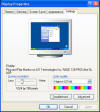
-
You will see your screen resolution in the "Screen
Resolution" box. Once you have validated the
resolution, you can click "Cancel" to close the
dialog box.
-
Now select (right-click) the image with that same
resolution from the following list, followed by
selecting "Save Target As".
1280x1024
1024x768
800x600
640x480
-
Remember which folder that you saved the image into
 the image will be saved when you click the "Save"
button.
the image will be saved when you click the "Save"
button.
-
After saving the image, it is time to use the image
in your background settings on the computer.
To do this, right-click on computer background (same
as step 1 above). Choose "Settings" but this
time select the "Desktop" tab
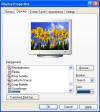
-
Click the "Browse" button and navigate to the
location that you saved the 30th Photo image to - by
default your system usually goes to "My Documents"
or "My Pictures"
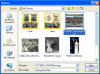
-
Double-click on the 30th Photo image you saved and
you will be returned to the "Display Properties"
dialog box, where you will now see the 30th Photo
Image displayed
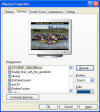
-
Click on the "Ok" button and you will have
successfully changed your computer background to the
30th Photo Image, as shown below.

-
You might want to relocate some icons on the desktop
so that they don't cover up the main areas of the
photo.
Please email your photos to
Doug McMahan |





